
Help – opens online help through the Tricorn Website – shortcut key F1 can be used
Start TeamViewer – opens TeamViewer, a remote access software used for support. Opens the Tricorn website
Show diagnostic info – Tricorn use only
Check for updates now… – checks for any updates, subject to company preferences
My preferences – additional preferences can be set personal to the user
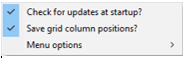
Check for updates at startup? – if updates have been made available, having this ticked will load any changes when Tricorn is opened
Save grid column positions? – have this ticked to retain the positions of columns when moved within grids
Menu options
Search buttons fade in – not visible until mouse hovers over the module button and the buttons will fade in
Search buttons fade out – not visible until mouse hovers over the module button and the buttons will fade out
Search buttons always on – displays all the buttons permanently within the module buttons
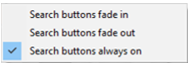
About – displays licence information and version of Tricorn Software