Quotations
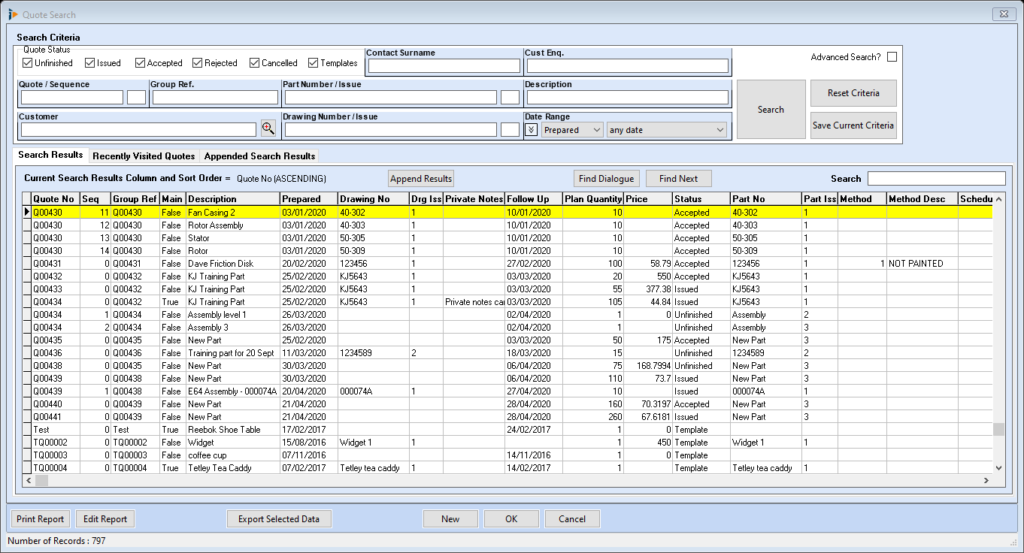
Search Criteria
Quote Status
![]() Unfinished – when ticked will retrieve all unfinished quotes
Unfinished – when ticked will retrieve all unfinished quotes
![]() Issued – when ticked will retrieve all issued quotes
Issued – when ticked will retrieve all issued quotes
![]() Accepted – when ticked will retrieve all accepted quotes
Accepted – when ticked will retrieve all accepted quotes
![]() Rejected – when ticked will retrieve all rejected quotes
Rejected – when ticked will retrieve all rejected quotes
![]() Cancelled – when ticked will retrieve all cancelled quotes
Cancelled – when ticked will retrieve all cancelled quotes
![]() Templates – when ticked will retrieve all quote templates
Templates – when ticked will retrieve all quote templates
To add or remove all the status options click in the top right of the Quote Status box, just above the Templates status.
Search Fields
Contact Surname – filters quotes using the contact surname
Cust Enq. – filters quotes using the customer enquiry reference
Quote – enter the quote number, wildcard can be used
Group Ref. – enter the group reference, wildcard can be used
Part Number/Issue – enter the part number/issue, wildcard can be used
Method – enter method used, wildcard can be used
Customer – use the customer search button to filter by customer
Drawing Number/Issue – enter the drawing number/issue, wildcard can be used
A wildcard of * can be used to limit the search criteria within each field e.g. *35* will retrieve all quotations containing 35.
Date Range
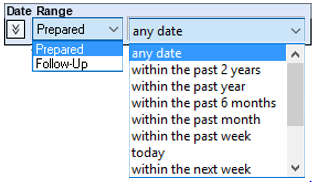
Use the date range to reduce the amount of data retrieved, there are preset search criteria which can be accessed by using the drop down arrow.
If a date range (not included in the above) is required, change the search criteria to range…
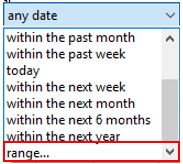
then using the double chevron button ![]() the From/To Date: will be live, select required dates using the date picker.
the From/To Date: will be live, select required dates using the date picker.
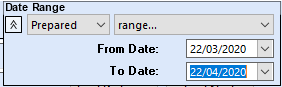
Search Button – once all filters have been applied selecting the Search button will retrieve all data.

Reset Criteria – all previous filters will be reset
![]()
Save Current Criteria – saves the criteria currently set
![]()
Advanced Search ![]() – activates advanced search, see advanced search for more information
– activates advanced search, see advanced search for more information
Advanced Search
Advanced search can be activated to give users more scope for filtering quotations
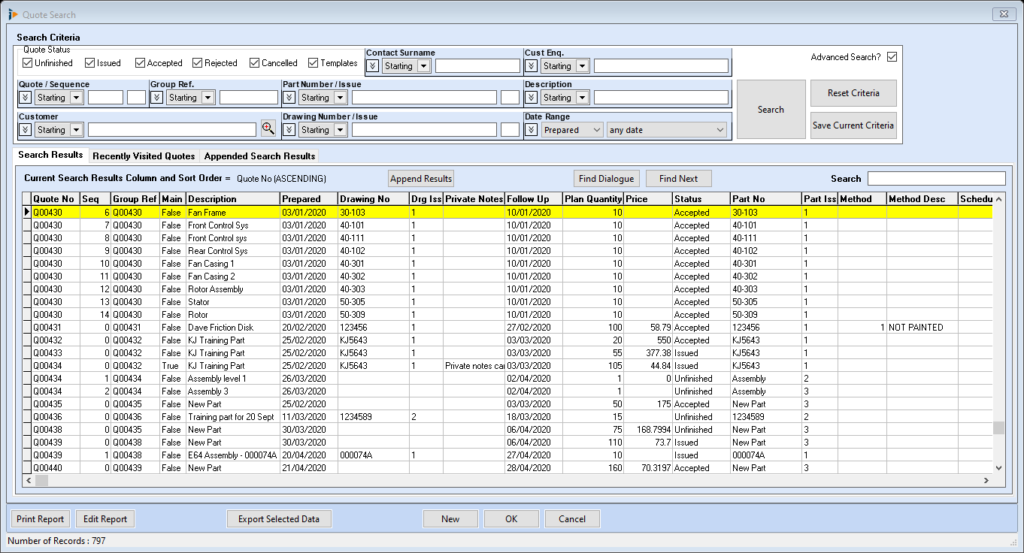

Within each criteria field there is a double chevron that enables more in depth filtering of data. Use the Add button and enter the detail of filter required, in the illustration the search will be for two companies Tricorn and Harrods.
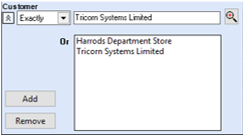
Use the drop down menu to filter using the criteria displayed, Exactly, Starting, Containing, Ending or NOT Cont. When the necessary criteria are displayed these too can be added to the box for more in depth retrieval.
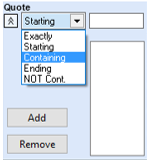
Search Results
Providing all the relevant search criteria has been set, the search results will appear in the lower half of the search window.

Line highlighted in yellow will be selected if the return key is pressed or the OK button selected.
Append Results
Selecting the Append Results button will add the current search to the tab Appended Search Results, further search results can be added. To remove all items in the Appended Search tab use the Empty List button
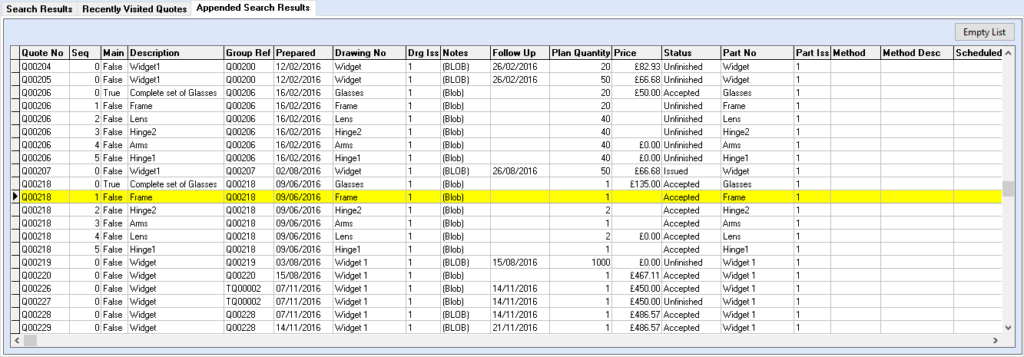
Find Dialogue
The Find Dialogue button opens the Locate Field Value window where searches can be made using the selected criteria. Once a search has been made using this feature will enable users to search further within the window.
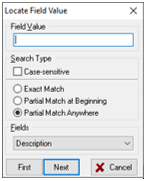
Find Next
Once the Find Dialogue criteria has been set this button will look for the next record.
Search
Entering detail within this field will retrieve the information as per Simple Search in previous versions. Select the relevant column to search against.
Print Report
Prints the detail contained in the search table
Edit Report
Please contact the system administrator
Export Selected Data
Search table detail can be exported to Excel. Once the detail has been added to the clipboard open Excel and paste content
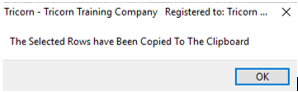
New
The New button opens the New Quote window where a new quotation can be created.
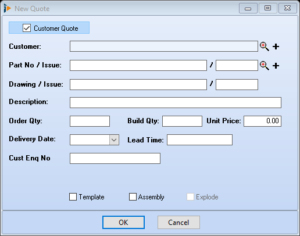
OK
Opens the highlighted quotation
Cancel
Closes the quotation search window
Recently Visited Quotes Tab
This table records all the quotes that have been opened enabling easy retrieval if required

Append Search Results Tab
Having selected the Append Results button within the Search screen all records will appear in the Append Search Results table. To remove records, use the Empty List button.