Make for Stock Order
Select the Works Order button in the main menu, select the + button to start creating a new order. Tick the Make for Stock option.
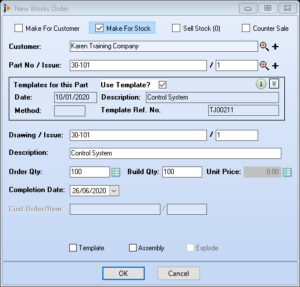
The Customer name will be populated automatically, this customer is setup as the default in the parameter settings. If using a different customer, use the looking glass button ![]() to open the customer search window, select relevant customer.
to open the customer search window, select relevant customer.
Use the looking glass button ![]() to open the parts database; if the part is not already in the parts database use the
to open the parts database; if the part is not already in the parts database use the ![]() button to add a new part record. If the part is ‘one off’ there may not be the requirement to include in the database therefore inserting the detail in the New Works Order window will suffice N.B. part detail entered within the works order will not update the parts database.
button to add a new part record. If the part is ‘one off’ there may not be the requirement to include in the database therefore inserting the detail in the New Works Order window will suffice N.B. part detail entered within the works order will not update the parts database.
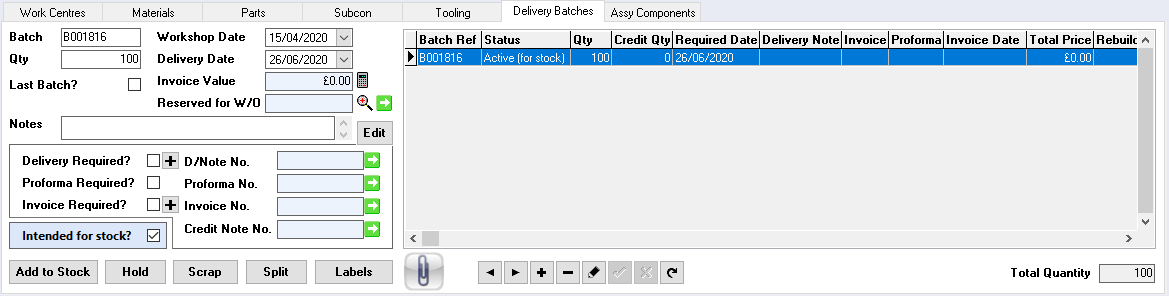
Continue creating the works order as per Creating a Standard Works Order