Currency Tab
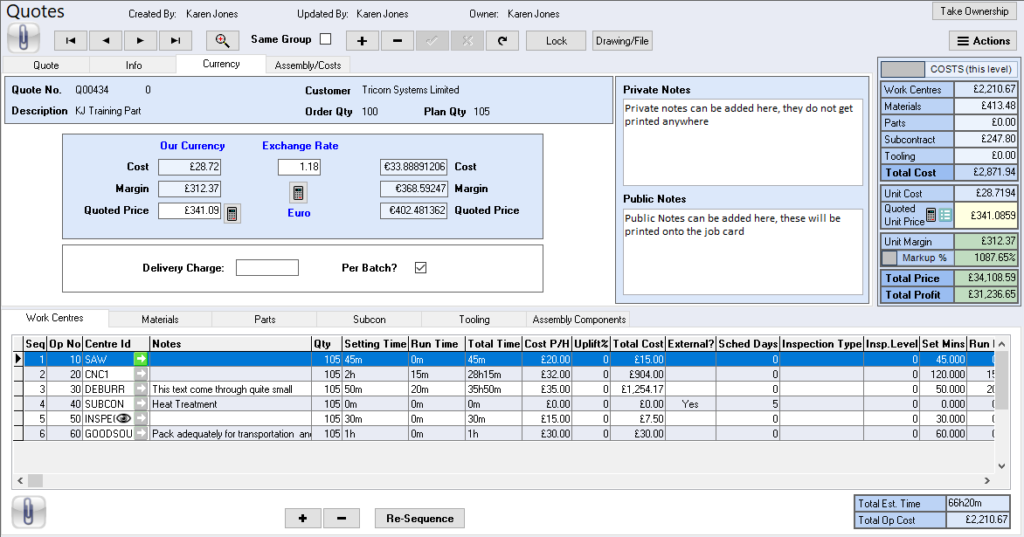
The Currency Tab will display the exchange rate if this customer is using a different currency.
Local Currency
Local Currency will display the values as Sterling, use the calculate button to update values as necessary.
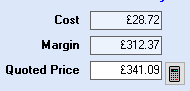
Exchange Rate
The Exchange Rate can be set as a default within the parameters, however, to adjust on a quote by quote stage enter the new exchange rate, to update use the calculate button. The converted values will be displayed in the right hand fields.
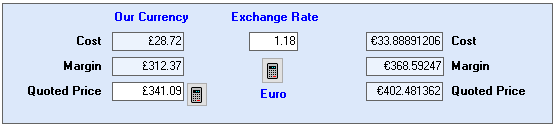
Delivery Charge
A delivery charge can be added at the point of quotation, if this charge is to be applied to each delivery batch the per batch button can be ticked. This setting will populate the works order accordingly.
