Time Recording
Time recording is used to record all actual times against each operation.
Manual Time Recording
Select the Time Recording button to open the Times by Works Order window ![]()
(this can also be opened through the Menu Bar – Process – Works Orders – Time Recording)
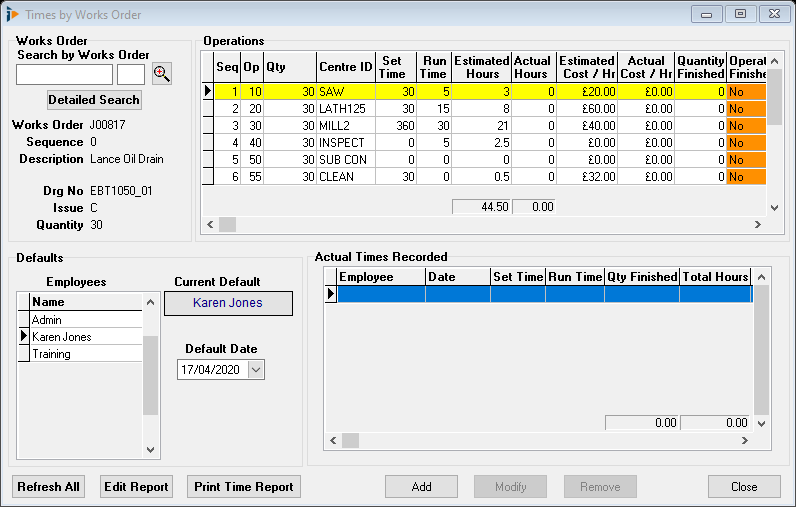
To add a new time recorded record – select the employee to assign the time against. The default date will be the date the record is being added, if the time assigned to the operation is for the same date change the default date accordingly.
Ensure the correct operation is highlighted in the table – select Add. The Enter Actual Employee Times window will open. Insert the relevant detail recorded against the job card – if using SFDCe the setting and run times will be populated, however unless this information is shared on the job card leave it blank. Enter the quantity finished and the total hours, if the operation is finished tick the Operation Finished box. The Notes section can be used to record information about this operation, if using SFDCe this information will be populated already.

The Actual Times Recorded table will display the detail of the entries.
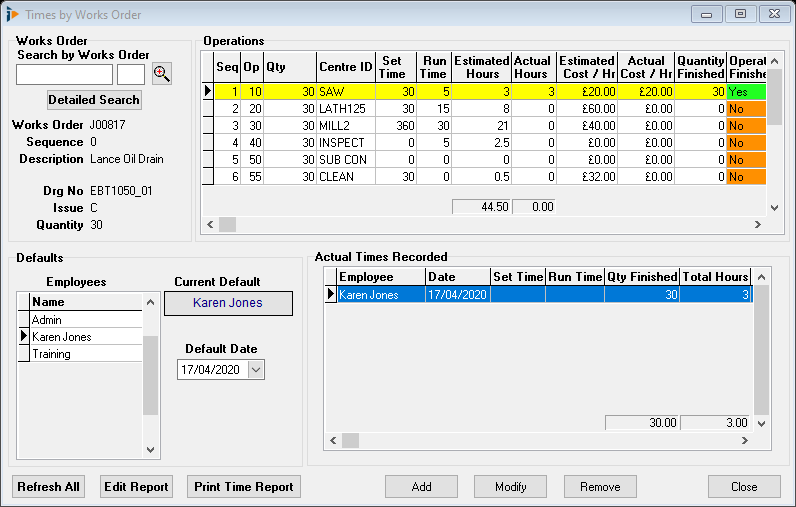
Continue to insert all the operation times. If the operation is not complete the operation in the works order will be displayed as WIP.

To remove an entry, select the remove button this will open the following window. Please note: selecting OK will not prompt for a second chance, however if a mistake is made Add a new entry.

Completing work centres without using Time Recording
If precise time recording is not required, it is possible to complete an operation directly from the works centre table.

Highlight the line to be completed, click in the Finished field. Use the CTRL key whilst clicking in the Finished field to open the Finish operation window.

Enter the Actual total time, date of activity and the quantity finished. The Time Recording window will display the details in the Actual Time Recorded table.
Print Time Report
To print all the operation times recorded, select the Print Time Report button.

Click on the grey line to expand the operation displaying details of all employee times recorded.
When in the print preview window select the print icon to print as required.